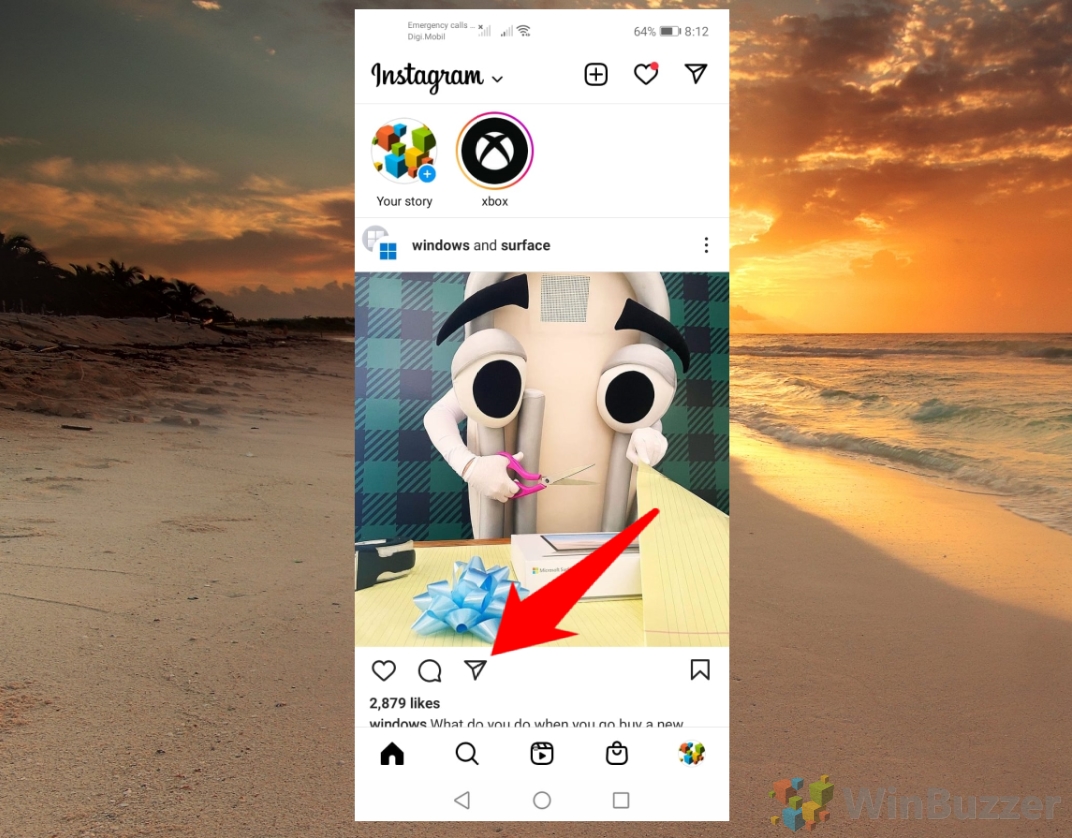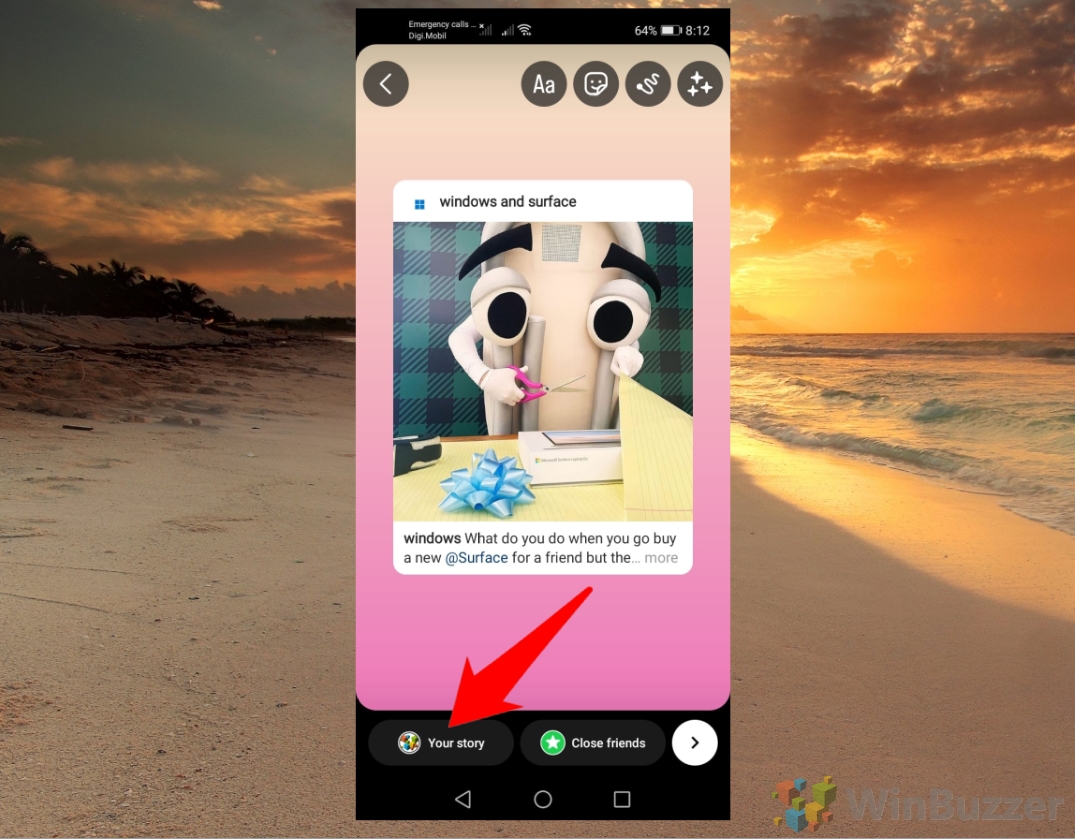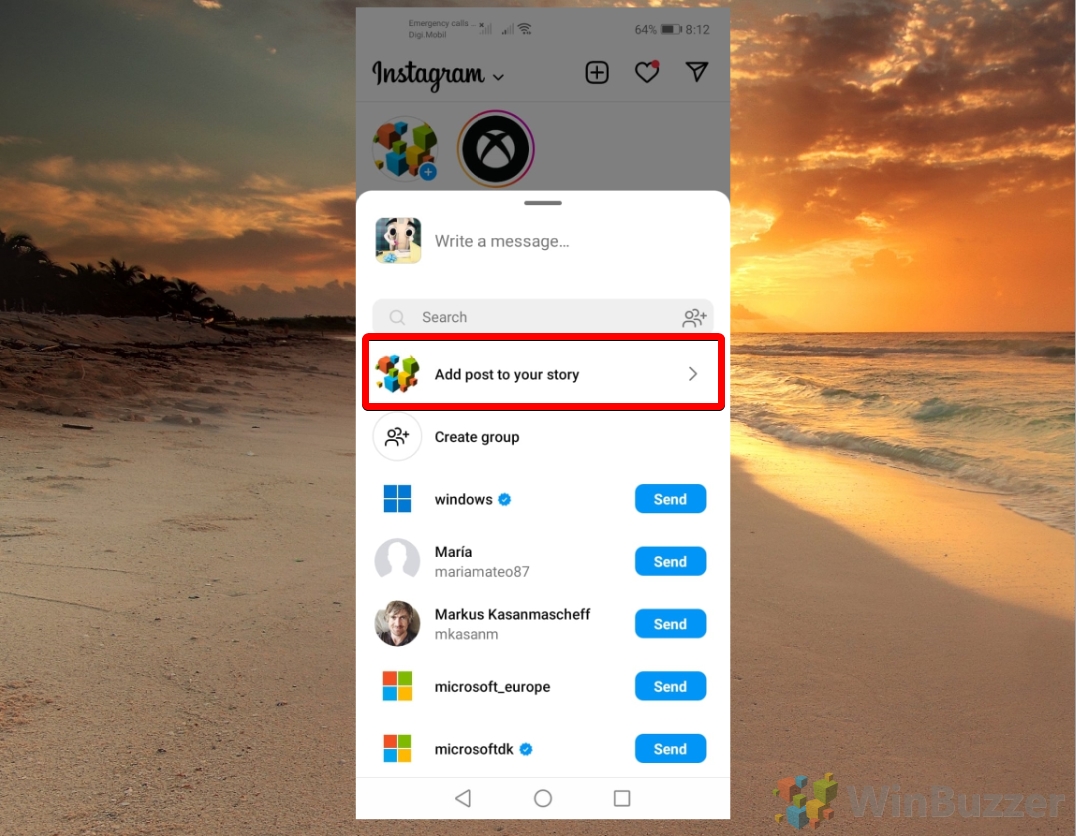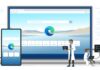Contents
- 1 How to Share an Instagram Post to Story on Android or iOS/iPhone
- 2 How to Share an Instagram Post to Story with a Caption on iOS/iPhone or Android
- 3 How to Share Instagram Memories to Your Instagram Story on Android or iOS/iPhone
- 4 How to Share a Post on Instagram with Select Users Privately on Android or iOS/iPhone
- 5 How to Share an Instagram Post to Story with a list of Close Friends
Instagram is one of the most popular social media platforms in the world, with over one billion monthly active users. Instagram Stories and Instagram posts are both powerful tools for connecting with an audience and growing one's online presence. By understanding the benefits of each format and knowing when to use them together, you can create a more effective and engaging Instagram strategy.
Instagram Stories vs. Instagram Posts
Instagram Stories are a great way to show your followers what you are doing at the moment without worrying about the quality or permanence of your content. You can add filters, stickers, text, music, and more to your Instagram stories and even interact with your audience through polls, questions, and quizzes. You can also see who has viewed your stories and reply to their messages directly. This makes Instagram Stories more suitable for creating a sense of intimacy and authenticity with your followers and showcasing your personality and creativity.
On the other hand, Instagram posts are more suitable for sharing evergreen content that you want to keep on your profile permanently. You can edit your photos and videos with various tools and effects and add captions, hashtags, and location tags to increase your reach and engagement. You can also see how many likes and comments your posts receive and respond to them accordingly. Posts therefore are helpful for building your online identity and authority and as a brand for showcasing your products or services.
When to share an Instagram post in an Instagram story
Sharing an Instagram post within an Instagram story can serve multiple purposes. One common reason is to highlight a new or important post that you don't want your followers to miss. Since followers might not always see your post in their feed due to the algorithm or their scrolling habits, sharing it in your story can increase the likelihood of it being noticed and clicked on.
Another reason to share an Instagram post in a story is to provide additional context or commentary on a previously shared post. Perhaps there is a humorous anecdote behind the photo or video, or maybe you want to explain something in greater detail. By sharing your post in your story, you can convey extra information or personality, fostering a deeper connection with your followers.
Encouraging your followers to engage with your post by liking, commenting, or sharing it is another reason to share a post within a story. Engagement is essential for expanding your Instagram account and reaching more people. Reminding your followers to interact with your content and demonstrating that you value their feedback and support can be achieved by sharing your post in your story.
Sharing an Instagram post in a story also allows for cross-promotion on other platforms or accounts linked to your Instagram story. Whether you have a website, blog, YouTube channel, or another social media account related to your Instagram content, directing your followers to check it out is possible through your story. Furthermore, tagging other accounts that are featured or relevant to your post can increase exposure and collaboration opportunities.
The following steps show how to repost on Instagram on an Instagram story and how to post your Instagram memories in an Instagram story. As an extra, we also show you how to share an Instagram post with select users privately if you don´t want all your followers to see it inside a story.
If you want to know how to repost on Instagram any post that appears on your normal feed, just follow these steps.
- Tap the sharing symbol directly under the post you want to repost in an Instagram story

- Select “Add post to your story”

- Finish your story and tap “Your story” below
You can add stickers and other customized details using the different options in the menu at the top of the screen.

One of the benefits of sharing an Instagram post to an Instagram story with a caption is that it can increase your engagement and reach. A caption is a short text that you can write on your story to explain what it is about, to add some humor, or to express your feelings. For example, if you post a story of your dog sleeping on the couch, you can add a caption like “Lazy Sunday” or “Someone needs a nap”. Captions can help you connect with your followers and show your personality.
When you share a post to your story, you can add a caption that encourages your followers to check out the original post, comment, like, or share it with their friends. This way, you can boost your visibility and get more feedback from your audience. You can also use captions to add some personality, humor, or context to your post and make it more appealing and relatable. Captions can help you express your voice and connect with your followers on a deeper level.
- Tap the sharing symbol directly under the post you want to repost in an Instagram story with a caption

- Select “Add post to your story”

- Select the caption you want to add to the Instagram story

- Place the caption on your Instagram story and tap “Done” when you are ready

- Tap “Your story” below to repost on Instagram
The selected Instagram post will then be shared within a new Instagram story.

Instagram memories are a feature that lets you see your past posts and stories on a specific date. You can access them by tapping the clock icon on your profile page. Instagram memories are a fun way to relive your favorite moments and see how much you've changed over time. You can share your Instagram memories with your friends inside a new Instagram story or save them to your camera roll.
- Tap your profile picture on the lower right

- Tap the menu button on the upper right

- Select “Archive”

- Select the post you want to repost as a new Instagram story
You can tap on the dropdown menu at the top and then select “Stories Archive”, “Posts Archive” or “Live Archive”.

- Review the post and tap on “Share”

- Add captions (optional) if wanted and tap “Your story” below
The selected Instagram post will then be shared within a new Instagram story.

If you don´t want to repost an Instagram post to everyone you can simply share it just with select users using the following steps.
- Tap the sharing symbol below the Instagram post you want to share

- Tap “Send” next to the contact you want to share the Instagram post with
You can find any specific contact easily by using the search bar on top and use the “Create group” option to define a private list of contacts you want to share certain posts with more frequently. Then you don´t need to select all of the contacts each time but can just tap on the Group name.

You probably have some friends on Instagram that you want to share more with than others. Maybe they're your besties, your family, or your crush. Whatever the case, you don't want everyone to see your personal or funny stories. That's where the “Close Friends” option comes in handy. It lets you create a list of people who can see your stories that are marked as “Close Friends”. You can add or remove anyone from this list at any time, and they won't be notified. This way, you can share more intimate or hilarious moments with your inner circle, without worrying about the rest of your followers. It's like having a private chat room on Instagram, but with stories. Here's how to use it:
- Tap the sharing button below the post you want to share

- Select “Add post to your story”

- Finish your story by adding captions (optional) and tap on “Close Friends” below

- Select the contacts you want to share the Story with
Select from the “Suggested” list provided by Instagram and add other contacts using the search bar on top.