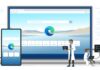Contents
Windows 10 has a hidden administrator account with extended system privileges that can be valuable to you in certain cases.
In Windows 10, individual users can be given different rights for handling files, folders and certain functionalities.
By default, accounts can be given limited rights or set as administrator with unlimited system access.
For the highest possible level of security in everyday operations, it is advisable to use a hidden administrator account which is available in Windows 10.
You can use this account for all critical system operations instead of giving your normal user account admin rights.
Before getting started, you will need to activate this disabled admin account first. We will show you two methods how to do this.
While being more comfortable, the first method is not available under Windows 10 Home. The second method can be used with all Windows 10 editions.
Right-click the Start button to open the context menu and select “Computer Management”.

On the left, switch to “System Tools – Local Users and Groups – Users” to display all existing user accounts and double-click on the account named “Administrator”.

In the account properties, uncheck “Account is disabled” and click “OK”.

Right-click on the account named “Administrator” and select “Set Password”.

Windows 10 will warn you with a security prompt. Click “Proceed”.

Then give your activated Administrator account a secure password and click “OK”. You now have activated the hidden administrator account of Windows 10 which you can now also use on the login screen.

Right-click on the Start button to open the context menu and select “Windows PowerShell (Admin)”.


Run the command “net user administrator /active:yes” to enable the usually hidden administrator account of Windows 10.

By running the command “net user administrator [password]” you can assign any password to the administrator account. Instead of [password] just enter the desired character string for your login password.